Custom Tracking Domain
Tracking is disabled by default until you provide a tracking domain.
Here's how to set up your custom tracking domain. Most people use a subdomain like email.yourwebsite.com. You don't have to use trail. You can use whatever.mydomain.com.
You'll need to go to your hosting provider like Godaddy, Namecheap, etc and enter a new CNAME record with email.yourwebsite.com pointed to trail.supersend.io
In your DNS provider you'll need to input the following:
TYPE: CNAME
HOST: ss or email or trail or whatever you want.
VALUE: trail.supersend.io
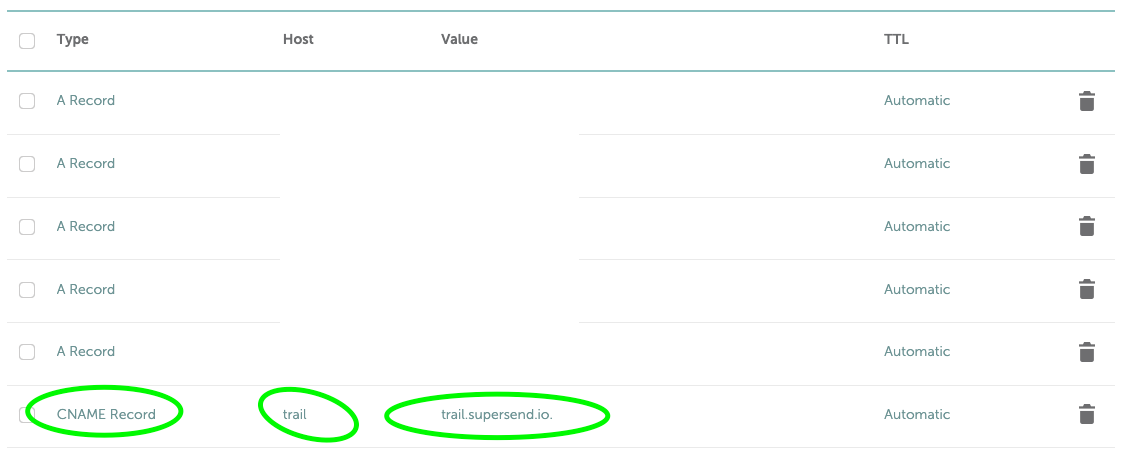
Once you have your DNS records set up, you can update the value on the Settings page.
Each campaign can have it's own unique tracking domain. The first setup time can take up to 5 minutes. Subsequent setup times using the same tracking domain will be much faster
- Go to your campaign setting. Scroll to the bottom
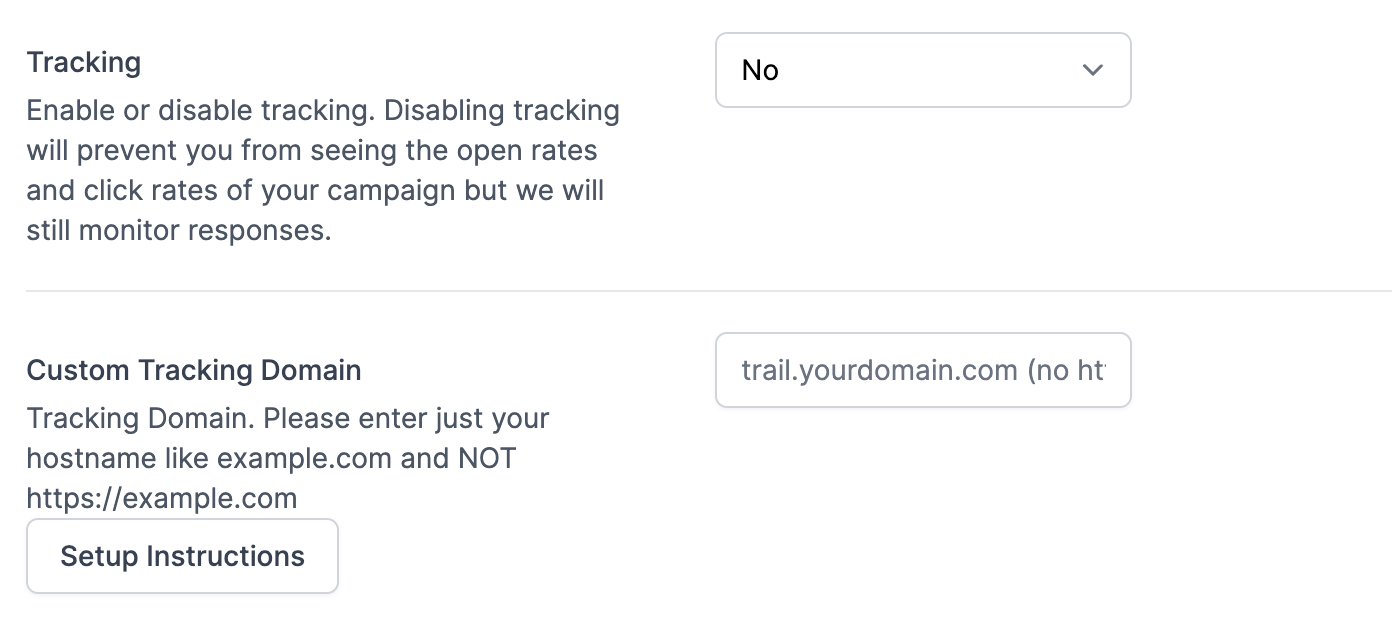
2. Enter your custom tracking domain and click save. Give it up to 5 minutes once you've saved for the DNS records to be set up.
3. Once you see this Domain Is Setup you will be able to turn tracking on for your campaign!
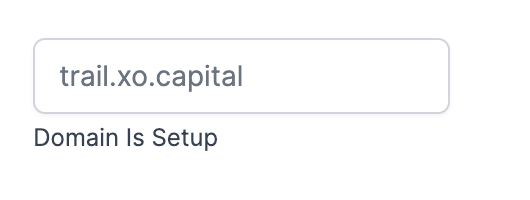
For tracking clicks:
- Right click on the text in the email editor and enter your link there. Links that are "naked" are not tracked automatically.
- If you want to use a tracked link as a message variable, you need to add the html in your spreadsheet and then upload it to super send
For example if the link is https://google.com
you would put in your variable / spreadsheet
<a href="https://google.com">https://google.com</a>
Then they'd be tracked automatically
Happy Sending!
