Personalized Cold Email Images
Use dynamic images in email campaigns with super send's dynamic image generator to easily create custom images for an outbound campaign.
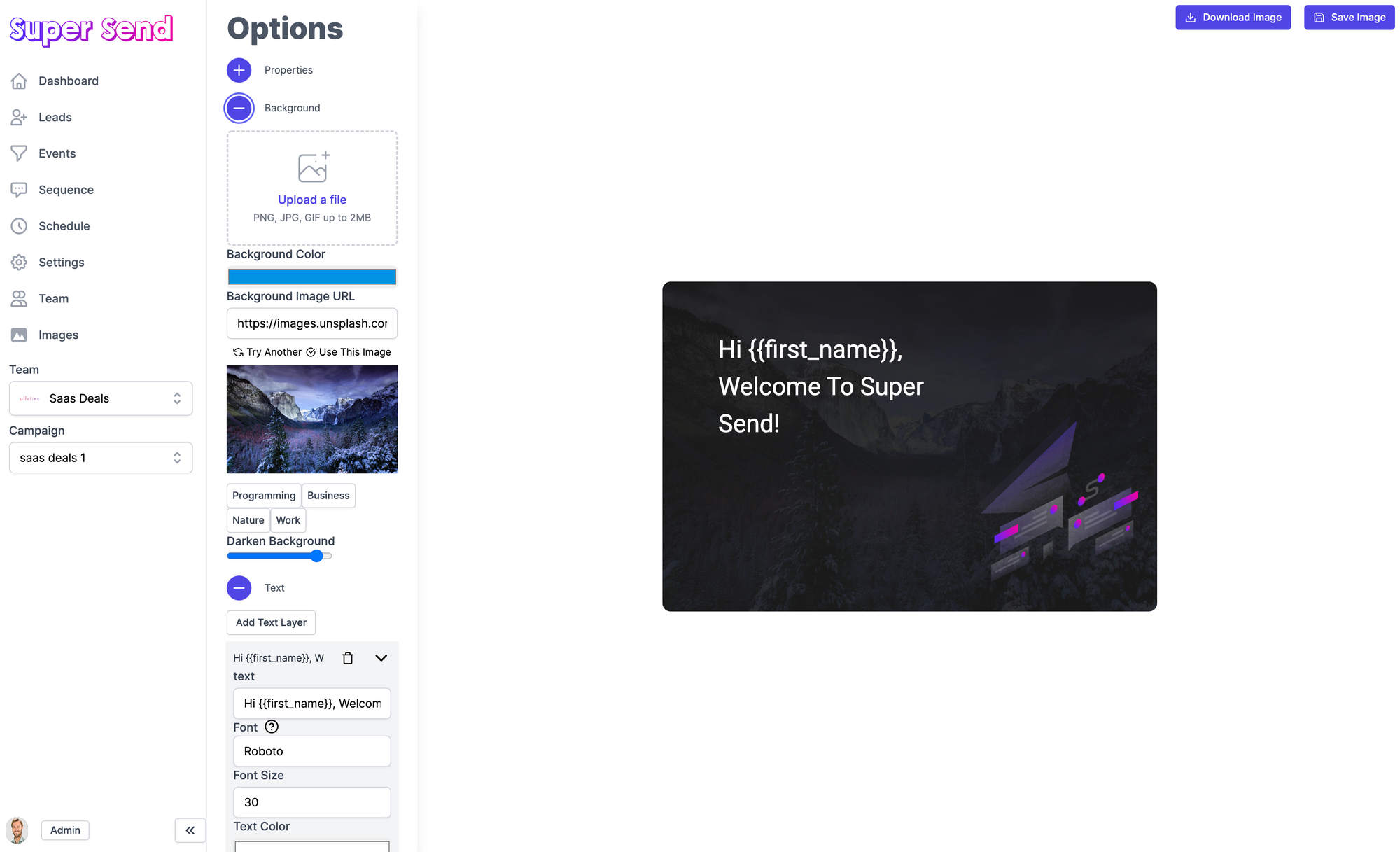
We're excited to announce a new Super Send feature! Personalized images!
Dynamic images (or sometimes called personalized images) give you the ability to use variables to customize images to each lead you send emails to. For example, you can create a custom image with the users first name on the image itself. You can get super creative with these and come up with all kinds of fun ideas by referencing your customers name on an image.
As cheesy as it might look, the numbers don't lie! These images can convert!
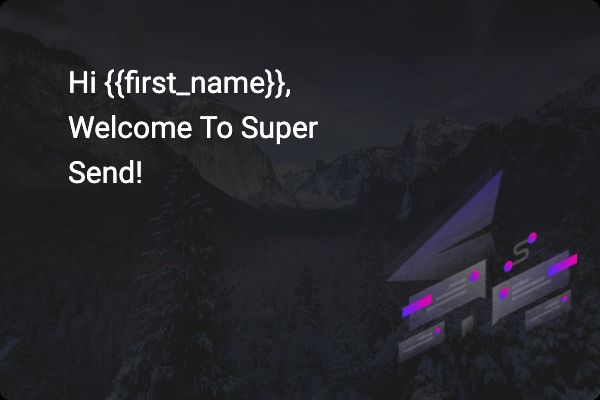
Let's walk through how you can create a personalized image and use them in your outbound campaigns.
Variables
You can use the following variables in text on your custom image:
{{firstname}}
{{lastname}}
{{companyname}}
{{oneliner}}
Background Images
You can chose a single background image or a color. We have an integration with unsplash to make it easy to pull images. We also have the ability to darken the image to make the text more visible.
Text Layers
You can add multiple text layers to an image as well as adjust their positions.
Image Layers
You can also add multiple image layers and overlay them on top of the background. The text layers will always be on top so that the text is always visible.
Using your image
To use your personalize image in an email campaign, click on the Variable below the image preview on the Images page.
You can then paste that snippit into your email sequence. All supported variables will be automatically replaced based on the lead's info you've already uploaded. I.E. if you use a {{first_name}} variable in your image text and your prospect has a first name uploaded, it will automatically be replaced with the lead's first name
If you've made it this far, why not sign up for early access?
P.S. We recently added the ability to use dynamic images too! So you can do cool stuff like this:
Upload a photo of you holding a whiteboard or pointing to a screen, etc.

When you create your image, you can click "add dynamic image"
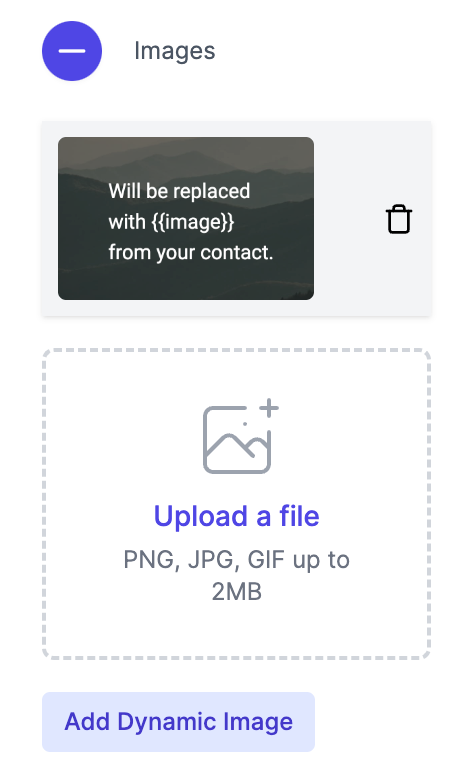
This will insert the temporary image. Now, when you upload your list of contacts there is a special field called image that you can now use to automatically replace the temporary image with a dynamic image based on who you are sending it to.

pretty neat!

