Setting Up Your Email Account
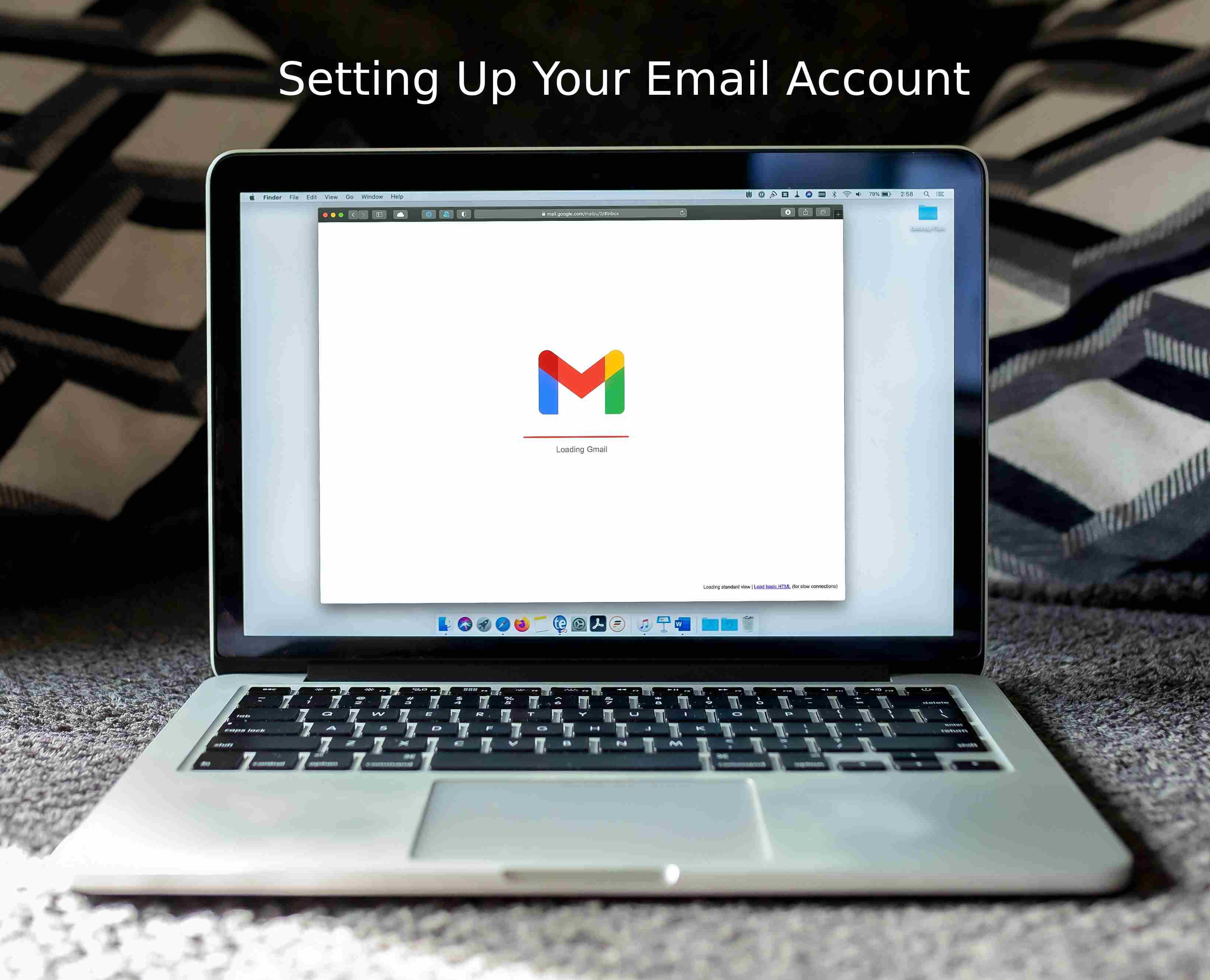
Here's a video on how to set up your email account with Super Send. So long as you have Gmail through a business account, you'll have no issues with DNS conflicts, etc. So even if you're using a CRM or other email tools, so long as your gmail account works, it will work with Super Send!
Gmail
For Gmail, you need an App Password (not your regular gmail login information).
Here are the full text instructions on setting up an App Password:
Once you have your App Password, your form should look like this:
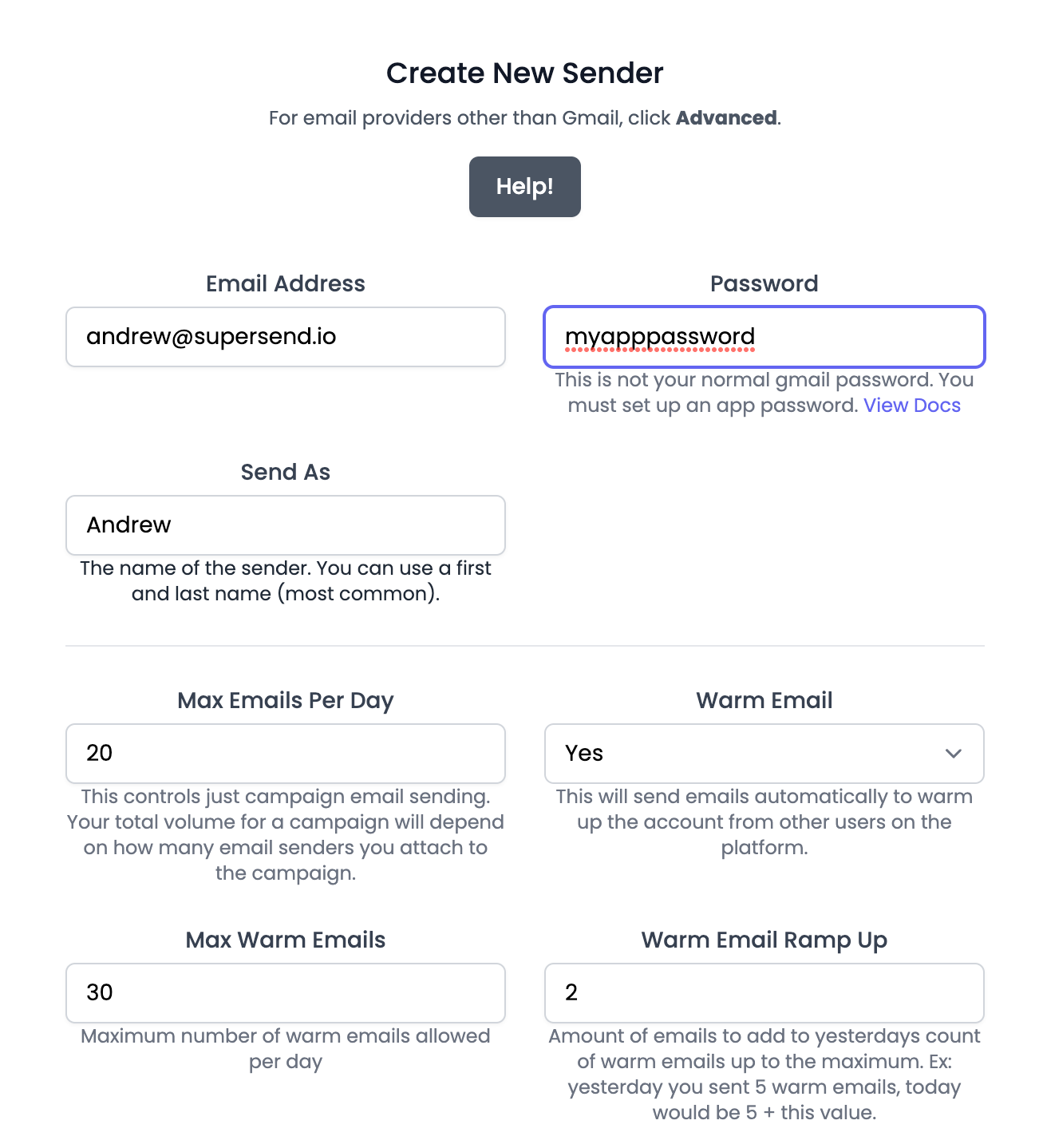
Outlook:
You will need to use the Advanced form for Outlook. These settings work for most users:
Your username is your email address
Your password is your normal password you use to log in
Make sure the SMTP port is 587 and host is smtp.office365.com
Make sure your IMAP Host is outlook.office365.com
Make sure you have IMAP and SMTP enabled on the email account otherwise the setup will not work!
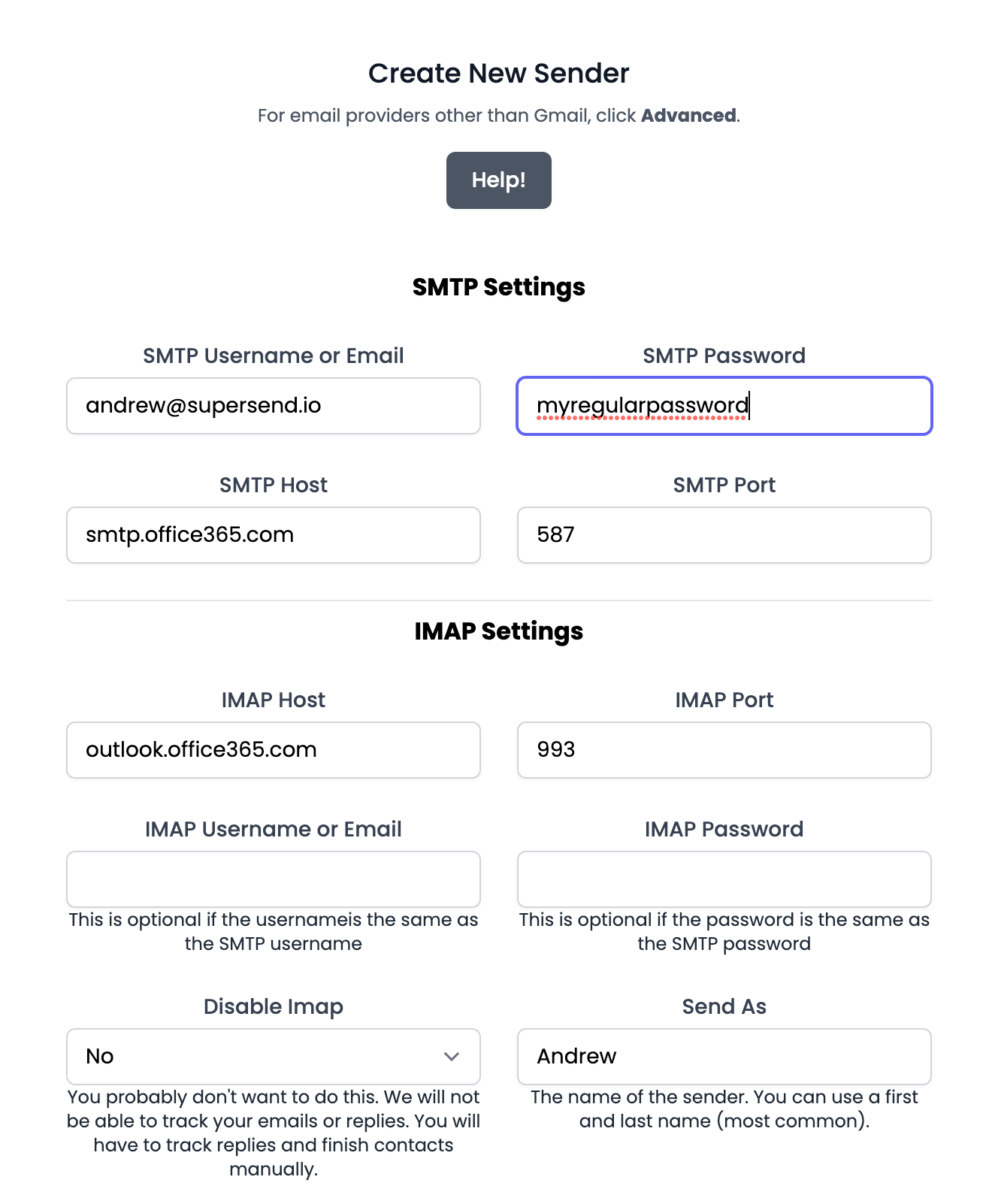
you can leave the IMAP username and password empty. Do NOT disable IMAP.
Take a look at this link:
You'll need the imap host, imap port and smtp host and smtp port. You can use your regular password though, which is nice!
Make sure SMTP is enabled. try this if you're having trouble connection:


On the newly updated admin portal for 2023 Microsoft Exchange this is where I found the settings for the organization:
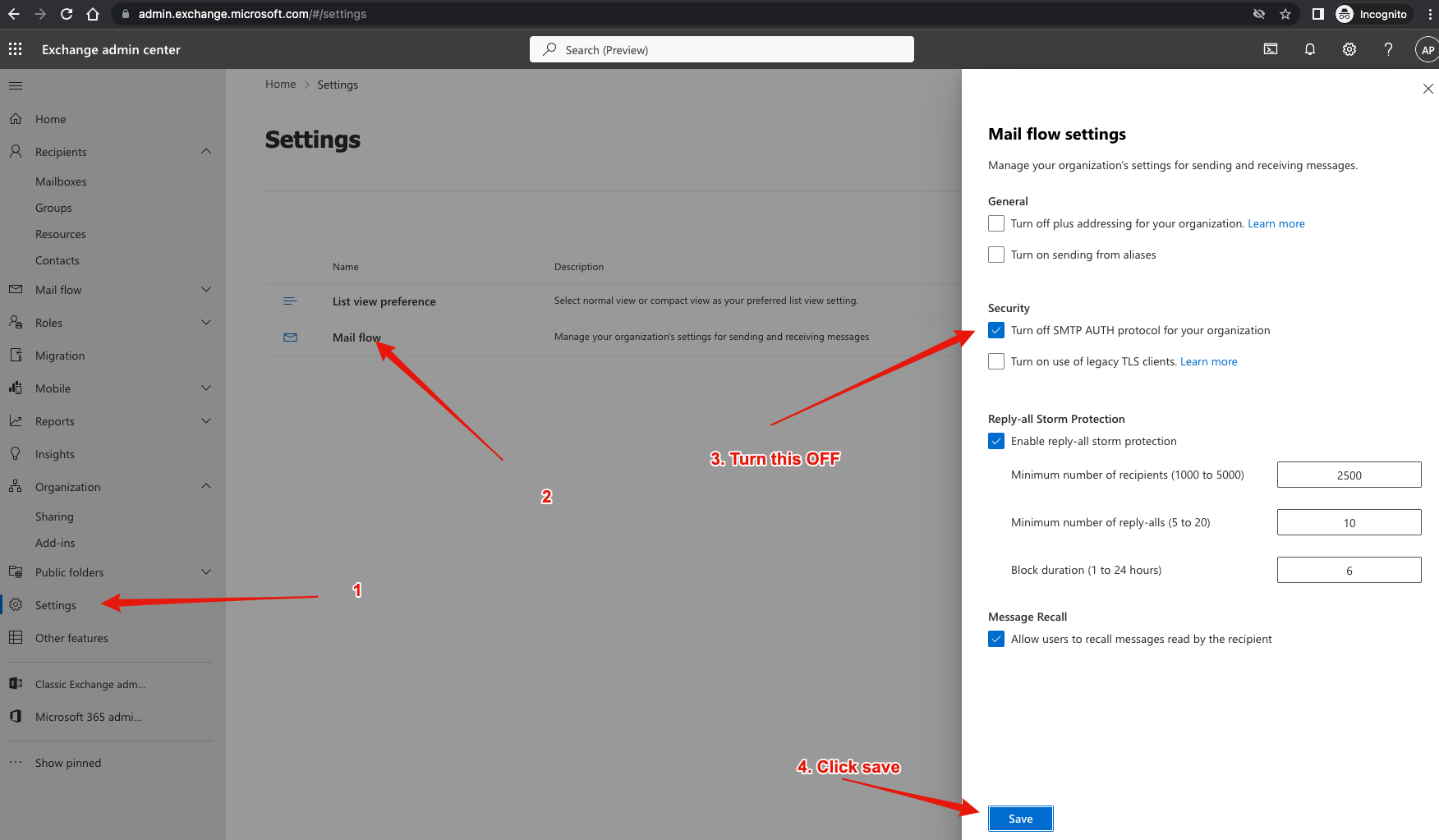
If you still cannot connect. go to the admin center
https://admin.microsoft.com/adminportal/home?#/Settings/Services
Click on Modern authentication and turn OFF modern authentication (disable it).
If this still doesn't work, you may need to add an app password:

Follow the steps here:
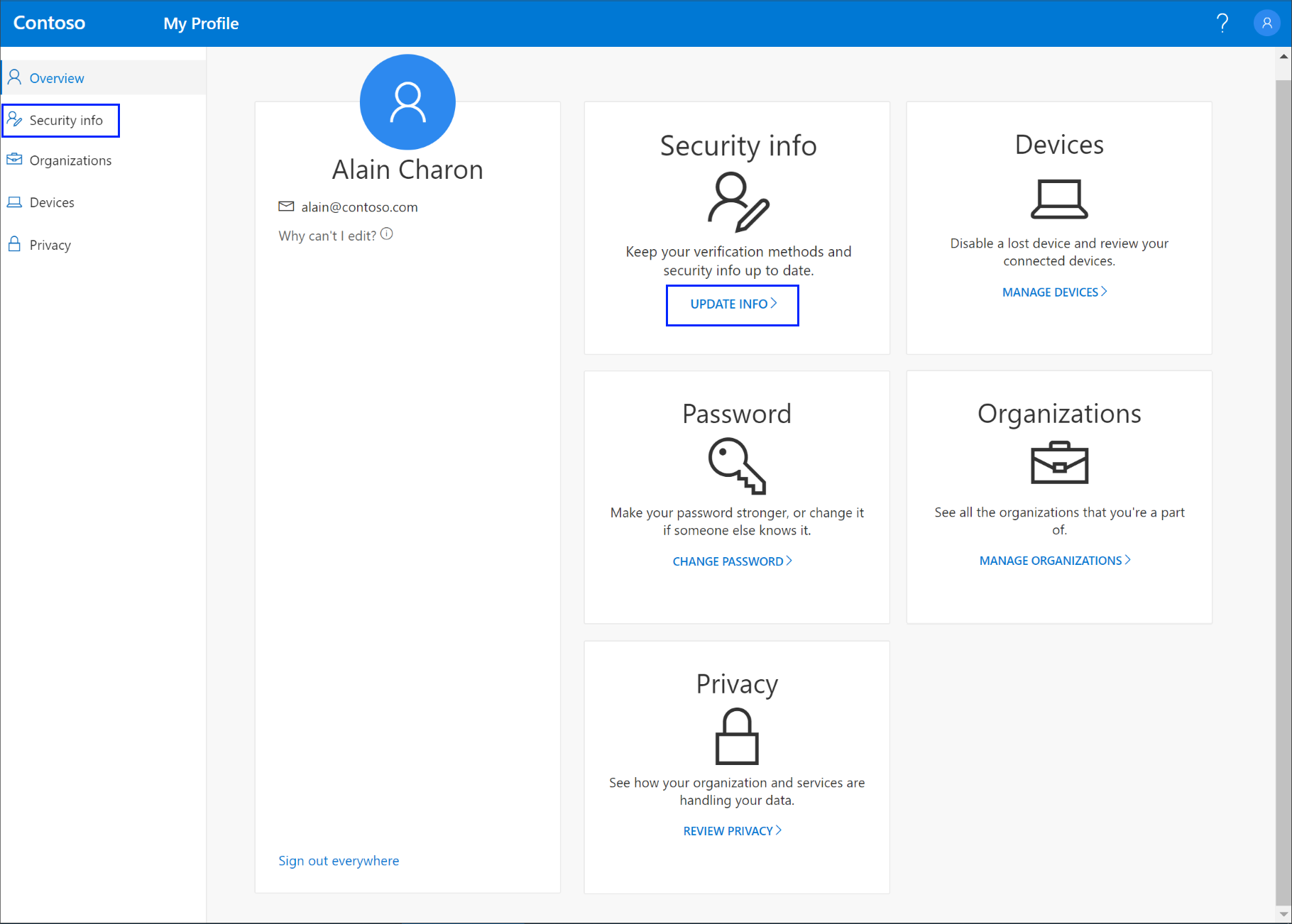
If the steps there don't work try these:

Zoho:
Here's what the form should look like when getting set up on Zoho:
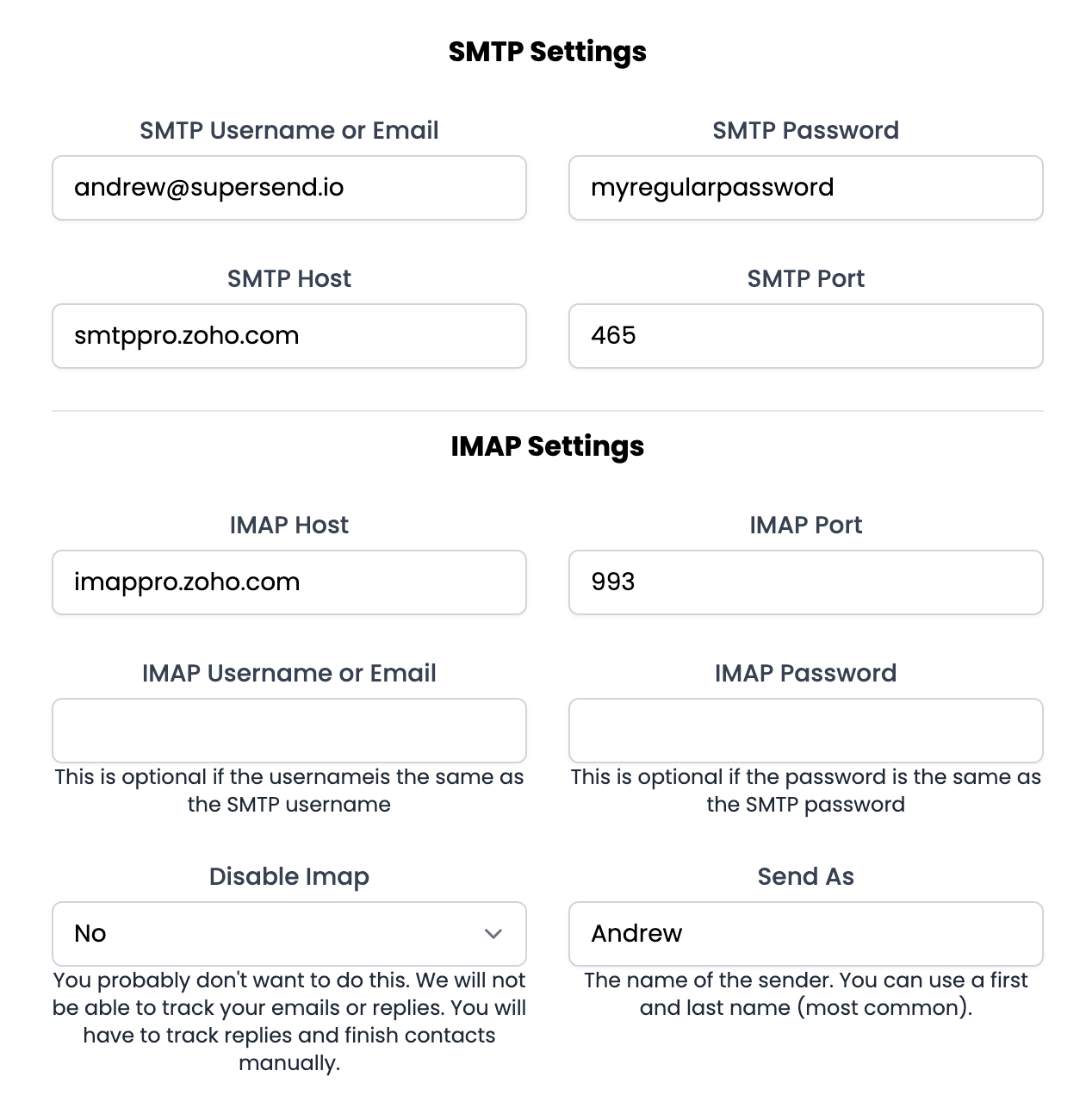
Zoho has some great documentation on getting set up.
https://www.zoho.com/mail/help/imap-access.html
Sendgrid, Mail Gun, or other bulk email providers:
It is possible to configure sending from Mail Gun or Sendgrid.
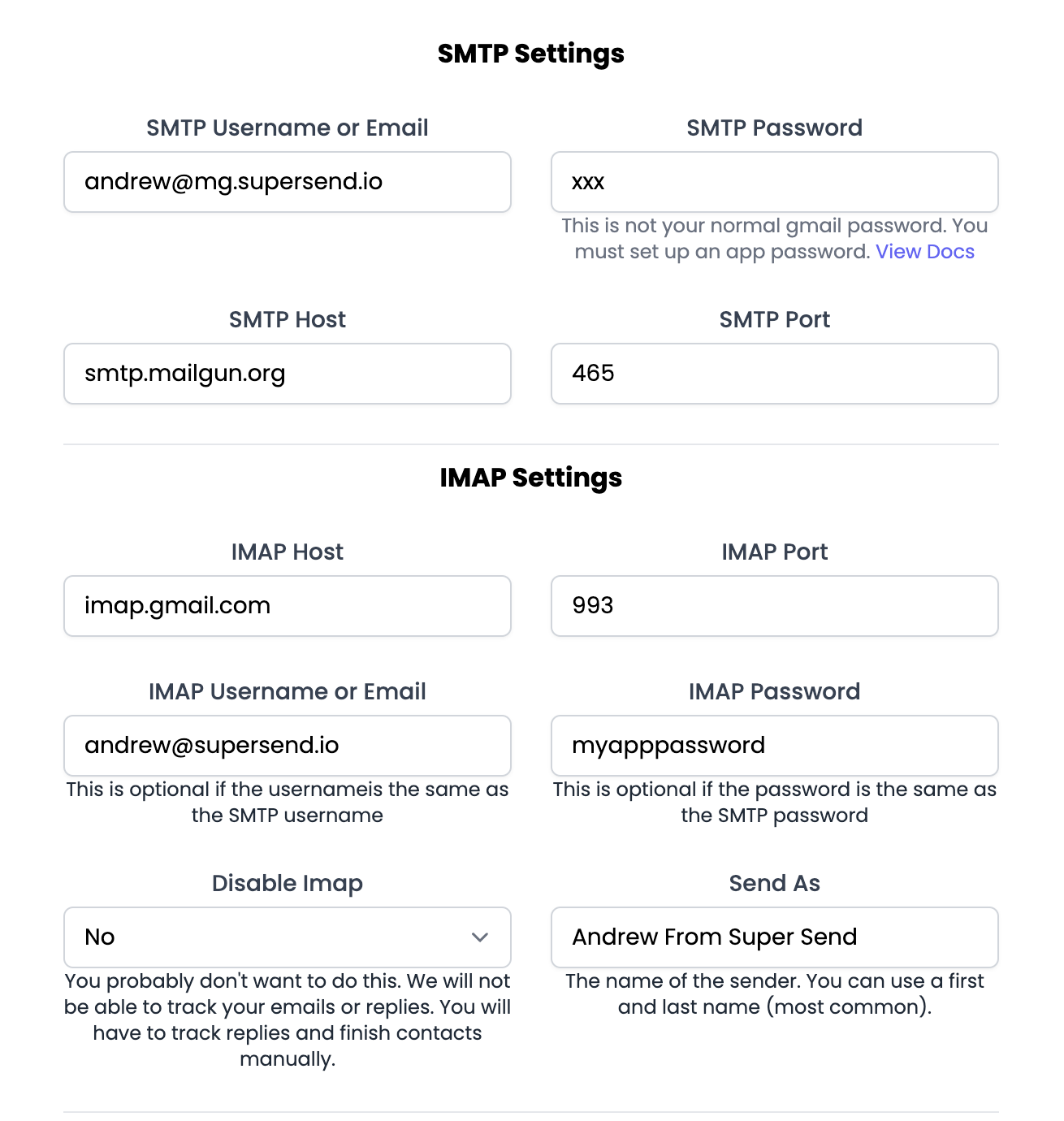
reply to setting in your email provider to the same IMAP account in Super Send. IMAP is what we use to read your inbox.Sendgrid Specifically:
You must set the Send As field to look like this First Name Last Name <email>
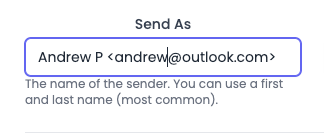
You must also verify this email address in sendgrid before it will work:

Others
You can use a direct SMTP + IMAP connection. We do not support POP but any SMTP + IMAP server will work!
IMAP is sometimes called incoming
SMTP is sometimes called outgoing
Here for example are the docs for Dreamhost:
https://help.dreamhost.com/hc/en-us/articles/214918038-Email-client-configuration-overview
Private Email
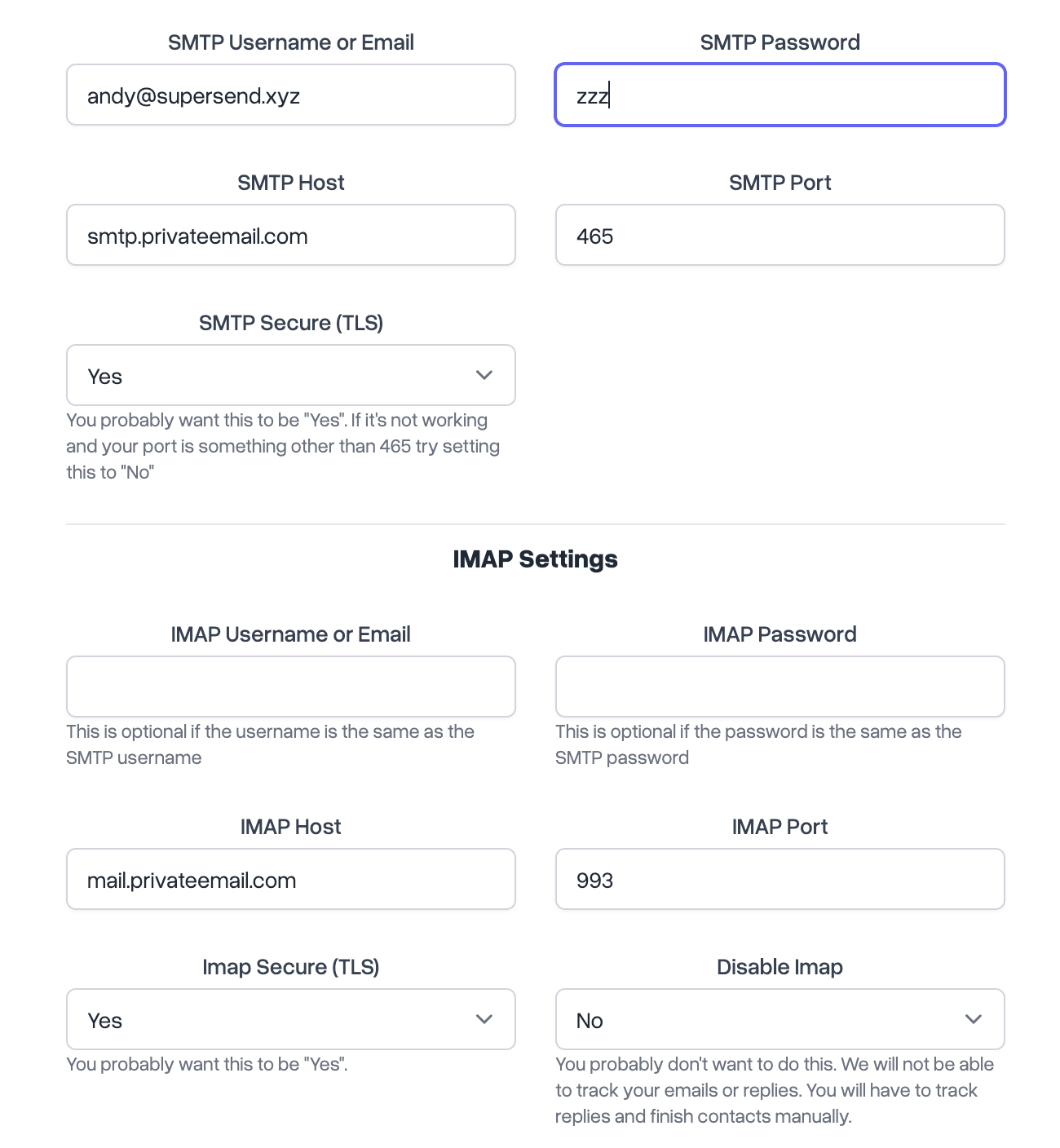
Feel free to reach out to support if you have any issues!
Happy Sending
Andrew




